- Log in to your student account online: ACT Web Account.
- From the “Home” screen, go to “View Order History.”
- Select the transaction number that corresponds with the test for which you received a waiver. For example, if you registered for the October test in September, there should be a transaction number with a date in September.
- Once you select the appropriate transaction number, you should see your “Billing/Payment History.”
It should look like this:
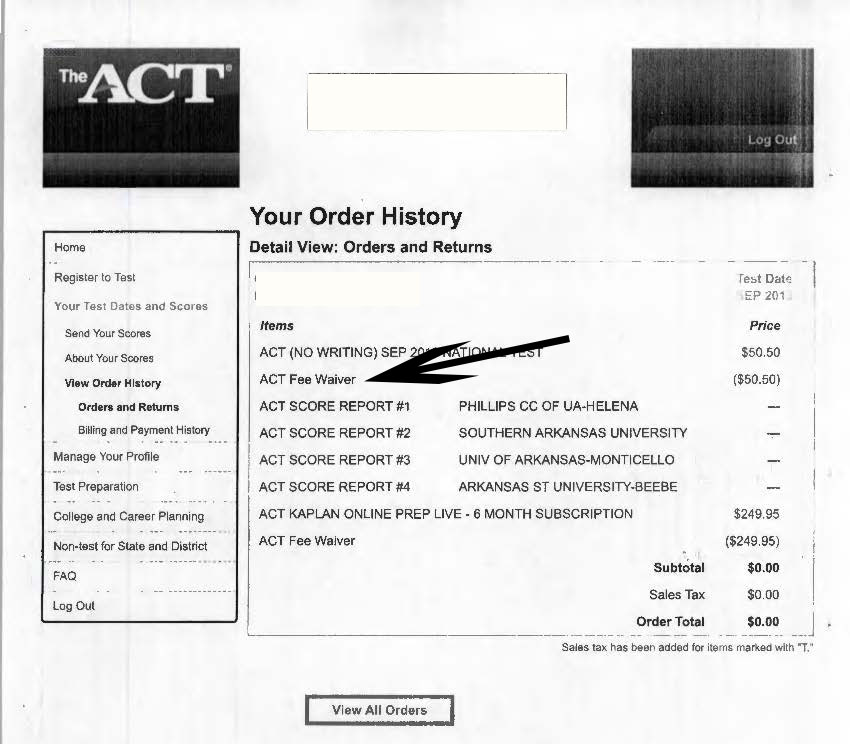 Right-click on the image and choose “Print.” Your computer may have an option to save the page as a PDF. If so, save the file and upload it to the Request to Waive Admissions Application Fee.
Right-click on the image and choose “Print.” Your computer may have an option to save the page as a PDF. If so, save the file and upload it to the Request to Waive Admissions Application Fee.
If not, take a picture with your phone and email to admissions@ualr.edu.