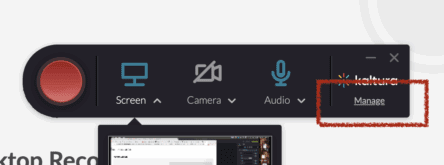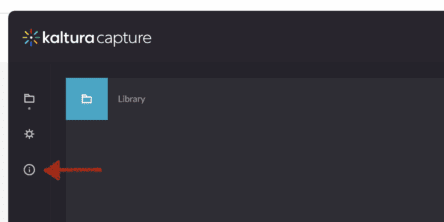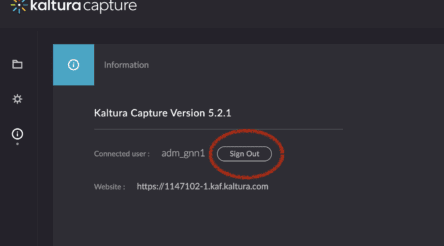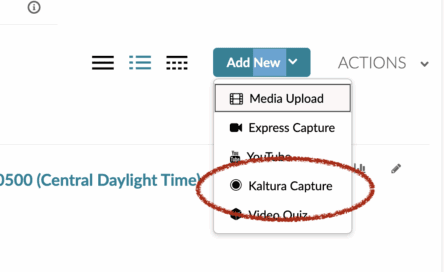Update your Kaltura Capture User ID
Follow these steps to log in to Kaltura capture with your new user ID:
3. Click the ‘Sign Out’ button to log out of the account associated with your old user ID. Kaltura Capture will close.
4. To sign in with your new user account, just open the My Media interface in Blackboard, click the ‘Add New’ button, and select Kaltura Capture from the menu to launch. This will open Capture with your new user account.
View more stories in Blackboard News