All course drop requests must be made in Workday Student.
To Drop or Withdraw—What’s the Difference?
Removing one or more (but not all) courses from your academic schedule or a specific part of the term is considered dropping a course.
A grade of “W” will be posted to the student’s transcript after the registration adjustment period has ended.
Removing all courses from your academic schedule or a specific part of the term is considered a withdrawal.
A grade of “W” will be posted to the student’s transcript for the final course from which they withdraw during the late registration/adjustment period, as well as for all courses withdrawn after the late registration period has ended.
NOTE:
Dropping a course is only available before classes begin and during the adjustment period. This will remove the course without leaving a record. After late registration, the option will switch to withdraw, which leaves a “W” on the student’s official transcript. The option will then become unavailable when the student’s advising hold activates.
To see the drop deadline for the student’s current semester, visit the official Academic Calendar.
*Before dropping a course, students are encouraged first to contact both their advisor and Financial Aid to see how dropping a course might affect them going forward.
How do I Drop a Course?
All Drop/Withdrawal requests must go through Workday Student. The Office of Records & Registration cannot process these requests via email or phone.
To determine these dates, please refer to the current academic calendar.
To drop a course in Workday, follow these steps:
From the Main Menu, click on Academics

Under the Current Classes tab, click the Drop Course button

On the Drop Courses for Student Pop-Up, select the correct Academic Period

On the Drop Course Menu, click the check box beside the class to drop from the student’s registered courses

- Check the Confirm box under the Registered Courses box and then click the blue OK button at the bottom of the page
- **Ensure it is the correct class before confirming the drop**
Review the Course Drop Information and click Done
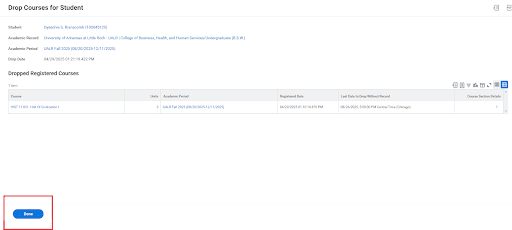
Withdrawal
To withdraw from all courses, place a check beside all courses instead of one or two, click confirm, and click OK.
**Removing all courses from your academic schedule or a specific part of the term is a withdrawal. A grade of “W” will be received for the final course from which you withdraw during the late registration/adjustment period, but for all courses, withdrawal occurs after the late registration period has ended.**
*If you do not see the Drop Option, please refer to the next section*
To determine these dates, please refer to the current academic calendar.
Students may utilize this Drop/Withdrawal Form.
Financial Aid
Dropping or withdrawing can impact financial aid awards. Contact the Office of Financial Aid to determine how dropping or withdrawing could affect the student’s status.
Refunds and adjustments
Please refer to the refund schedule set by the Bursar’s Office for more information.
Course Audit
(Allows a student to take a class without the benefit of a grade or credit for the course; usually for self-enrichment and academic exploration.)
Requests to change a course to audit status must be made in Workday Student at the time of registration. This change can only be submitted during the adjustment period. Full tuition for the course is required.
Refer to the academic calendar for more information.
