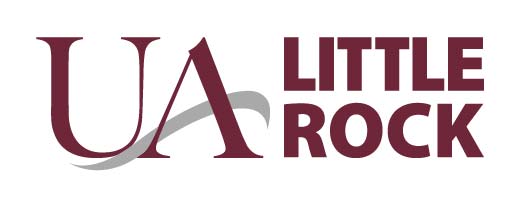UA Little Rock Email Signature Model
Uniform email signatures deliver brand consistency electronically across university departments and offices. Just as our business cards uphold our identity standard, email signatures should too.
- Your signature should not be longer than five lines. Use vertical bars (shift + backslash) with one space on each side to separate components.
- Use a simple 10 pt standard font (preferred) or your email client’s default font. Non-standard typefaces and HTML may not translate well across email clients.
- Your font colors should be set to the default black.
- Avoid using graphics other than the downloadable logo supplied on this page.
- Refrain from using quotations or philosophical statements. Your signature should reflect a professional and consistent university viewpoint when conducting business through email.
Below is the preferred UA Little Rock text signature model:
| John Doe | Director of University Email Signatures Office of Consistency University of Arkansas at Little Rock 501-916-3000 | jxdoe@ualr.edu | ualr.edu
|
Adding a line that includes university social networks is also acceptable:
| John Doe | Director of University Email Signatures Office of Consistency University of Arkansas at Little Rock 501-916-3000 | jxdoe@ualr.edu | ualr.edu facebook.com/ualittlerock
|
Download the UA Little Rock logo for your email signature by right-clicking on the image below:
Guidelines for Email Messages
The following guidelines help maintain a consistent look and feel for all email messages that come from UA Little Rock.
- Any banners or graphics should be created by the Office of Communications and Marketing.
- Fonts should never be changed from the default style to reflect a personal preference.
- Always left-align text.
- Use images sparingly.
General Email Tips
- Keep text brief and easy to scan. Many people read email on mobile devices.
- Consider what you want users to do after reading your email. Be sure to include one or two (maximum) buttons to emphasize that call-to-action (i.e. Register, Give, See Who is Attending).
- Use headings, when appropriate, to convey what information is in each section.
- Use images sparingly. An image should only play a supporting role so your message can be conveyed clearly and effectively if the image does not display.
- Never send an email that is one big image. Image-based emails are not accessible to visually impaired people.
- Proofread and check links.
- Don’t use “click here” as the link text or paste the full URL as the link text. When calling users to action, use brief but meaningful link text that makes sense when read out of context. Example: Use Reunions Registration rather than Click here to register for Reunions.