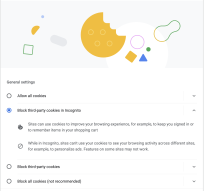Are you seeing the following error when attempting to view videos in your Blackboard courses?
“It seems your browser is blocking 3rd party session cookies which are required for the Kaltura application. To resolve this issue, please update your settings to allow 3rd party cookies.”
If so, you can follow these instructions in your web browser to allow cookies:
Google Chrome: at the top right of your browser window, click the “More” icon (three dots vertically stacked), and select Settings from the menu. Then go to “Privacy and Security” and click Cookies and other site data.
If you have the ‘Block Third-Party Cookies’ option selected, switch to another setting. If you choose the option to block in incognito mode, you can then browse websites you don’t trust in an incognito window while benefitting from third-party cookies on sites you do trust by simply opening Chrome.
Firefox: click the shield icon next to the page url and turn enhanced tracking protection off for the site
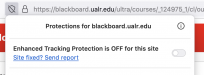
Safari: turn off the ‘Prevent Cross-site tracking’ option under ‘Safari > Preferences’ to avoid the error — remember to turn back on when browsing the web in general.
![]()