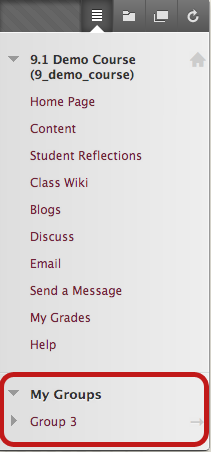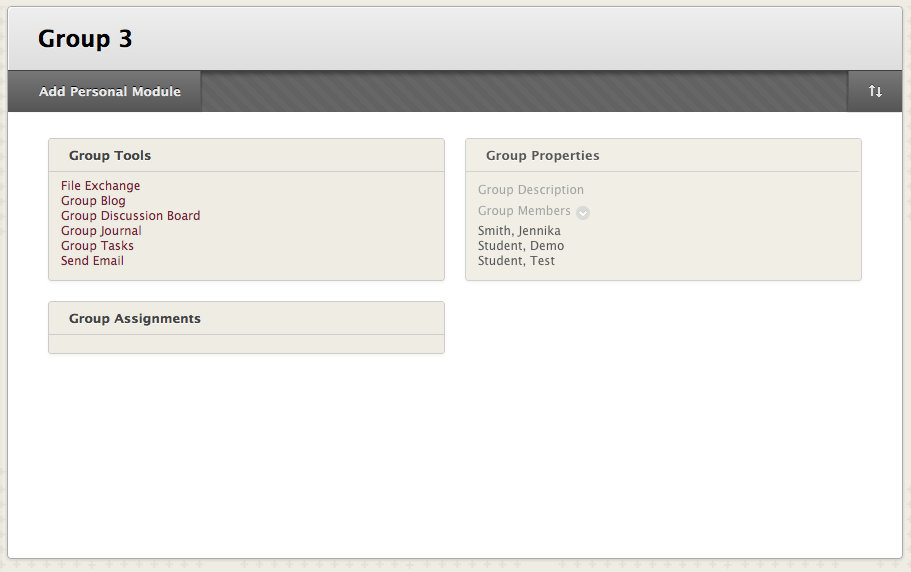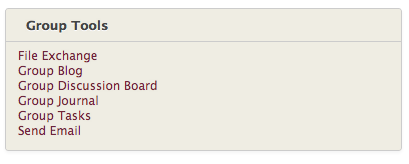Blackboard makes working in groups simple. The system provides your group with an area to exchange files, tools to privately discuss the project, as well as a group email list.
Accessing Groups
You can only access to the group area from within a course. To access the group area, click on the link on the Course Menu. Your instructor may also include a link to the group tool inside your course’s content areas (i.e. Learning Modules, Content Folders, etc.).
Once you are a member of one or more Groups, they will appear in a panel called My Groups under the Course Menu. The My Groups panel provides direct links to the Group space for each Group you belong to. The My Groups panel can be expanded to reveal all the tools that are available for the Group to use.
Entering Your Groups
The Group area opens to a Module page. If your instructor permits, this page can be customized by adding a banner and selecting a color scheme. Members can also add Personal Modules to the page. You can also access the Group Tools and Group Members list on this page.
Group Tools
Once inside your Group, you will find the tools your instructor has made available to you. Your instructor may not turn on all the available tools. Be sure to ask about any tools you want to use but do not find on your Groups page. Review any instructions provided by your instructor on how to utilize these tools to complete group work.
Group Tools At A Glance
Group Discussion Board: Discuss topics with only group members.
Collaboration: Meet classmates and moderators for real-time discussion or class lessons.
File Exchange: Share files with Group members.
Send Email: Send email to one or all of their group members.
Group Blog: Create Blog entries that are shared with your Group members.
Group Journal: Keep a Journal about your Group activities that the instructor can review.
Group Tasks: Keep track of Group tasks.
Group Wiki: Build out shared content in the form of linked Web pages.