US Citizens and Permanent Resident Students
1. Your Trojan ID
Did you know? Every student is assigned a T# when they apply for admission.
Step 1: Go to boss.ualr.edu and click “Secure Login.”
Step 2: Find your student ID (T#).
- Enter your Social Security Number (SSN) in the “User ID” field.
- Then, click the “Login” button.
- A message will appear that displays your T#. Copy and paste into the “User ID” field.
Need your PIN? Go to the next section to create or find your BOSS PIN.
2. Create or Find Your BOSS PIN
The first two steps are in the earlier section called Get Your Student ID Number (T#).
Step 3: Create or find your BOSS PIN.
- Click the “Forgot PIN?” button.
- Follow the prompts.
- Once you have created or reset your BOSS PIN, keep it in a safe location for your next log-in.
Contact the Office of Admissions if you have issues with your BOSS PIN at admissions@ualr.edu or 501-916-3127.
Logged in? Go to the next section to learn how to reset your passwords and use your Student Dashboard.
3. Find Your NetID and Create Your Password
Need to log in? Look at the two sections before this one.
Step 4: Find your NetID and create your password.
- Now that you have logged into BOSS, click the “Personal Information” link.
- Next, click the “View System Accounts and Change Password” link.
- Find your NetID/Email under University Accounts and write it down. You’ll need it later.
- Next, enter your new password in the New Password field and Confirm field.
Next up: Learn what can be accessed in your BOSS account.
4. Using BOSS
BOSS is your one-stop, online system for access to:
- Set your password for your UA Little Rock email (see the previous section called 3. Find Your NetID and Create Your Password)
- View outstanding financial aid requirements
- Accept offered financial aid
- View holds on your account
- Register for classes
- Pay your bill
- Check your grades
Next up: Set up your Multifactor Authenticator for Single Sign-on.
5. Single Sign-on Using the Multifactor Authenticator
UA Little Rock has made your account more secure with a Single Sign-on page that uses a multifactor authenticator. This is an extra step to let the system know you are logging in as an authorized user.
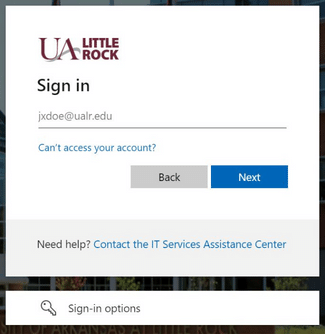
Needed for this step: (A) access to your mobile phone for text messages or (B) the Microsoft authentication app on your smartphone. If you do not have access to a phone that receives texts or can download apps, you can call IT Service Assistance Center (ITS) at 501-916-3011 for assistance setting up your account.
Step 5: Set up your Multifactor Authenticator. We suggest starting with logging into your University email account.
- Go to mail.ualr.edu.
- Log in using your NetID/Email and password created in BOSS (see the previous section called 3. Find Your NetID and Create Your Password).
- Select a method to authorize your login with (A) a text message (using your mobile phone) or (B) by using the Microsoft authentication app on your smartphone.
- Follow the instructions to complete this task to allow successful login to email or Blackboard.
Next up: Check your UA Little Rock email!
6. Check Your UA Little Rock Email
First time using Single Sign-on? Look at the previous section called 5. Single Sign-on Using the Multifactor Authenticator.
To check your UA Little Rock email, go to mail.ualr.edu and log in using your NetID and password created in BOSS. Your email is a primary source of communication, so check it often.
Next up: Learn more about your other University Dashboards and Blackboard!
7. Your University Dashboards & Blackboard
Your University Dashboards:
Access BOSS, Degree Works, Blackboard, and your email using your NetID and new password with a single sign-on at my.ualr.edu.
About Degree Works:
Degree Works is a tool for degree-seeking students and academic advisors to check off degree requirements as you work towards your degree or certificate. Think of it as a goal tracker as you get closer to graduation day.
First time using Single Sign-on? Look at the previous section called 5. Single Sign-on Using the Multifactor Authenticator.
About Blackboard:
Blackboard is a website the university uses to host online courses. Your instructors may use Blackboard for communication or assignments even if you’re not in an online class, so visit the Blackboard Orientation page to learn more.
First time using Single Sign-on? Look at the previous section called 5. Single Sign-on Using the Multifactor Authenticator.
More Next Steps for Admitted Trojans
Accept Financial Aid Awards
Haven’t Applied? Look above in the “Apply for Financial Aid” menu in the “Next Steps” section for instructions.
Several financial aid programs require you to officially accept the offer of assistance before the award can be finalized. Go to BOSS to view and accept offered financial aid awards.
Apply for Scholarships
Scholarships are available for degree-seeking students who meet scholarship eligibility requirements.
Step 1: Complete the Free Application for Federal Student Aid (FAFSA) application to receive federal, state, and many university-sponsored sources of funding. UA Little Rock’s FAFSA school code is 001101.
Step 2: Visit the Scholarships homepage to learn about options available to help you fund your education, including UA Little Rock merit and private scholarships.
Tip: If you are admitted before the scholarship deadline, you will be considered for merit-based scholarships.
Step 3: Check out ScholarshipUniverse to apply for mentored programs (freshman only) as well as other numerous institutional and external scholarships.
Tip: You must be admitted and have your UA Little Rock email address before you can access ScholarshipUniverse. For more information, go to ualr.edu/match.
Tip: Pay attention to deadlines and required materials for each scholarship.
Apply for Housing
Tip: Graduate students who want to live on campus can apply for housing in the Commons Apartments in South Hall or the University Village Apartments
Step 1: Visit the Campus Living website to view on-campus housing options and policies.
Step 2: Complete the online housing application . You will need your UA Little Rock student ID (T#) and PIN.
Don’t know your T# and PIN? Go to the previous section called “Get Your BOSS PIN or Student ID (T#)” to learn how to get your T# and create your BOSS PIN.
Grad Student Orientation
Online Orientation is now available!
Once you have received your admissions letter, you should complete our online orientation for new graduate students.
For additional orientation help: If you have questions after viewing our online orientation, or if you’d like additional help getting to know the campus and its resources, please contact Ms. Chloe Moses, our Graduate Enrollment Management Specialist. Chloe is available to meet in person, by phone, or via Zoom to answer your questions and help you get registered and complete your degree successfully. To schedule an appointment, email cdmoses@ualr.edu.
Time Commitment: Online Grad Student Orientation will take you 15-20 minutes, and you can always revisit the page or print a copy to help find information later.
For more important dates & deadlines, visit the UA Little Rock Academic Calendar page.
Tip: The Disability Resource Center (DRC) is available to assist you with accommodations if you need them.
Academic Advising
Academic Advising
Graduate students may be advised by their program coordinator, their research supervisor, or someone else designated by their specific program.
- You should ask your program coordinator to tell you who your academic advisor is. Visit the Graduate Programs at UA Little Rock page to find the name of your coordinator. Each coordinator name is linked to that faculty member’s email address for easy contact.
- You are encouraged to meet with your advisor at least once per semester for advice about upcoming courses and your progress toward your degree. Some programs may place an advising hold on your account, requiring you to meet with your advisor before you can register for classes each semester.
Non-degree-seeking grad students usually do not have a program coordinator to advise them. However, we encourage non-degree-seeking grad students to contact the program coordinator or instructor for the classes you plan to take. Some graduate classes are restricted and require an override to register. Some programs may not allow non-degree-seeking students to take courses without being admitted to the program. If you need more help choosing courses as a non-degree-seeking grad student, please contact Dr. Karen Kuralt, associate dean of the Graduate School, at kmkuralt@ualr.edu.
Class Registration
Class Registration
Note: All degree-seeking students should meet with an academic adviser before registering for classes. (See the earlier section called Academic Advising.)
Tip: First, familiarize yourself with important registration dates and deadlines, which can be viewed on the academic calendar.
Step 1: Go to Blackboard Quick Links, and sign in with your NetID.
Step 2: Once you’re there, click on “Register for Classes” to get started! For more help, use this guide, or contact the Office of Records and Registration.
Pay Your Bill
View your account balance in BOSS to pay in full, or set up an installment payment plan (fall and spring semesters only).
Visit the Bursar’s website for payment deadlines.
Tip: Pay before the semester’s deadline so you won’t be dropped from your classes.
Questions? View the Bursar’s Office’s frequently asked questions page.